To add a form to a frame
- From the Parametric Frame Builder dialog, select Add Form from the Action list box.
- Key in the ID number of the frame to which the form belongs.
- Key in the width of the form in the Width field.
- Key in the height of the form in the Height field.
- (Optional) Enter the thickness of the form in the Thickness field when the form is a 3D element (For example, push bar.) or enter 0 in the Thickness field when the form is a 2D element. (For example, kick plate.)
-
(Optional) Select a part to attach to the form.
may also leave the Family and Part field empty.
- Key in values in the X, Y and Z fields to define the position of the form.
- Select an option from the Add To: option menu.
-
Click Build Command.
A command is generated in the Command list box.
- (Optional) Click Update to execute the commands from the Command list box.